Help & Support
How to Remove unwanted Icons from Launchpad
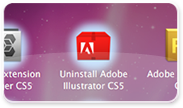
- Click on the icons you want to remove
- Click "Delete Selected Icons"
- Click "Apply Changes"
How to Remove groups from Launchpad
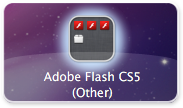
- Simply Click on the group you want to remove
- Click "Delete Selected Icons"
- Click "Apply Changes"
How to Rename icons
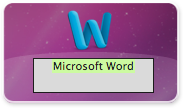
- Click on the name of the icon you want to edit
- Enter the new name
- Click "Apply Changes"
How to Cut and Paste applications / groups
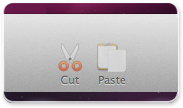
- Select the applications and / or groups you want to cut
- Click or the Cut icon or press Cmd-X
- Navigate to the Page or Group you want to paste the items into
- Click on the Paste icon or press Cmd-V
How to Readd applications
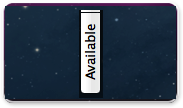
- Click on the Available tab on the left
- Select the applications you want to readd
- Click on Add to launchpad
How to move Icons into a New Group
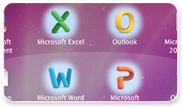
- Select some icons that you want to move into a new group
- Click on 'Move Into New Group'
- Click "Apply Changes"
How to move Icons out of a Group
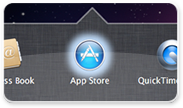
- Double click on a group to see the contents of it
- Select some icons that you want to move out of the group
- Click on 'Move out of New Group'
- Click "Apply Changes"
How to put all icons into Alphabetical Order
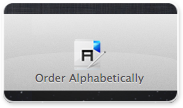
- Click on 'Order Alphabetically'
- Click "Apply Changes"
How to Clear All icons from a page
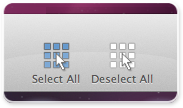
- Click on "Select All" (it will select all items on the current page)
- Click "Delete Selected Icons"
- Click "Apply Changes"
How to Navigate to other Launchpad Pages
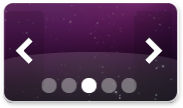
To navigate Left or Right, you can either:
- Click on the left/right arrows next to the apps icons
- Click on the page circles below the app icons
How to reorder Icons
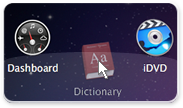
- Click and drag icons into the position you want them to be
- Click "Apply Changes"
How to Move Icons to Another Page
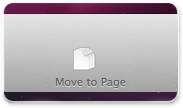
- Select items you'd like to move to another page
- Click Move to page
- Select the page you'd like to move the items to
How to Save/Restore layouts
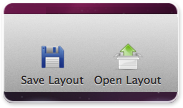
- Click Save Layout (Cmd+S) to save the current layout to a file
- Click Open Layout (Cmd+O) to open a layout file. Please note that it can take up to a few minutes for Launchpad to fully restore the layout.
 Launchpad Manager
Launchpad Manager